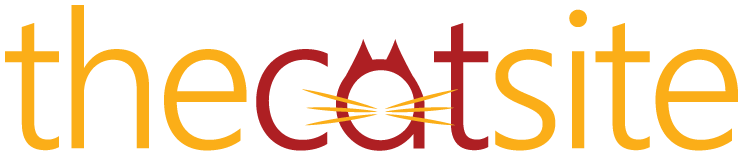- Thread Starter Thread Starter
- #101
I tend to cut the eye out and make a new layer (leaving the original layer in the original pic as well), change the layer type to hue and then adjust the colour but you have to be fairly neat about the edges on the cut out