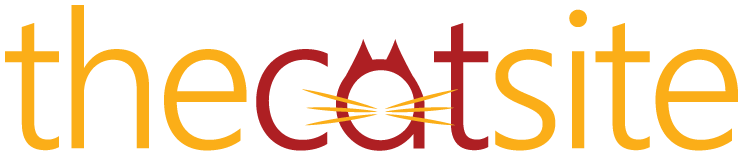Okay, I've downloading GIMP to my computer and am trying to teach myself how to make signatures and such. I'm competent with the computer, basic programs, and the internet, but I've never had much luck with photo editing software. So, this is a bit of a stretch for me. And, really, I could use some help.
I found another thread on this forum about where to download GIMP brushes and have decided to use deviantART as I trust their site. But, here's my question. I see where I can click download on the brushes I want, but how then do I put them into practice while using GIMP? I guess what I need is to know what to do once I click download. If it matters, I'm using Windows Vista.
I know this is probably a ridiculous question, but any help with this or any other info about GIMP would be appreciated. I'd like to learn and would appreciate any and all experience and assistance from those who are more familiar and comfortable with the program.
I hope I've explained my question well enough. Please let me know if you have a question about my question...
Oh! And, thanks in advance!
(Also, how do you cleanly cut images in GIMP? I'd like to cut pics of my kitties out so I can use my own, self-designed background. And, then, how do you shrink them to a usable size for a signature? So many questions, so helpless I am
 .)
.)
I found another thread on this forum about where to download GIMP brushes and have decided to use deviantART as I trust their site. But, here's my question. I see where I can click download on the brushes I want, but how then do I put them into practice while using GIMP? I guess what I need is to know what to do once I click download. If it matters, I'm using Windows Vista.
I know this is probably a ridiculous question, but any help with this or any other info about GIMP would be appreciated. I'd like to learn and would appreciate any and all experience and assistance from those who are more familiar and comfortable with the program.
I hope I've explained my question well enough. Please let me know if you have a question about my question...
Oh! And, thanks in advance!
(Also, how do you cleanly cut images in GIMP? I'd like to cut pics of my kitties out so I can use my own, self-designed background. And, then, how do you shrink them to a usable size for a signature? So many questions, so helpless I am