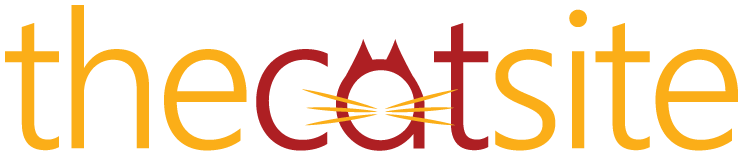Hi,
title says it all
 I have just downloaded paint shop pro 8 as I want to have a go at making some siggys, well I am totally stuck, how do you put all the pictures on one page and get them to sit next to each other instead of on top of each other? Help I really want to have a play about with this and I am totally baffled, thanks in advance. x
I have just downloaded paint shop pro 8 as I want to have a go at making some siggys, well I am totally stuck, how do you put all the pictures on one page and get them to sit next to each other instead of on top of each other? Help I really want to have a play about with this and I am totally baffled, thanks in advance. x
title says it all