A picture's worth a thousand words so why not add photos to your message in the forums?
The easiest way to add a photo to your message is by uploading one from your computer or mobile device. Here's how to do that:
1. When creating a new message (in a new thread or while replying to an existing one), click where it says "Upload a File" -
2. Select the image you're looking for on your hard drive and click open -3. Your image will now be uploaded to our server. Once the upload is complete, it will show up under your post where you can choose between including the full image in your message or just a thumbnail. If you choose the thumbnail option, users will still be able to click it and view the full image.
Don't worry about your full image being too large. Our site will resize the image for optimal viewing.You can keep typing text in your post and adding more images.
4. When you're done, simply click on "Create Thread" (or "Post Reply" if yours is not the first post in a thread) and your image will appear in your message -
You can upload images to your message when posting from a mobile device as well. Follow the same steps as mentioned above to do so.Adding a photo from the web If your image is stored elsewhere on the web, you can link to it from your message. That image won't be stored on our servers, so if it's no longer available on the origin site, it will disappear from your posts here. That's why it's always best to upload images from your own computer or mobile device.
However, if you still want to embed your image from another website, use the following steps.
1. Click the photo icon in the editor -
2. In the dialogue box, enter the exact web address of the image. This should end with an acceptable image extension such as .jpeg, .jpg, .png or .gif. When you're done, click "Insert".
3. Your image should now appear in your message. You can keep typing or adding more images. When you're done, click on "Create Thread" (or "Post Reply" if yours is not the first post in a thread) and your image will appear in your post.
Note: We may get commissions for purchases made through links on this page.
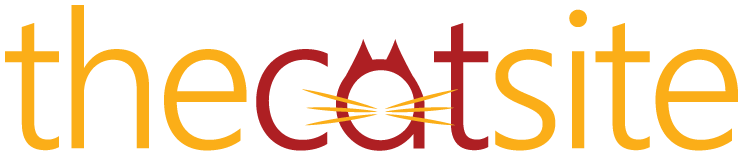
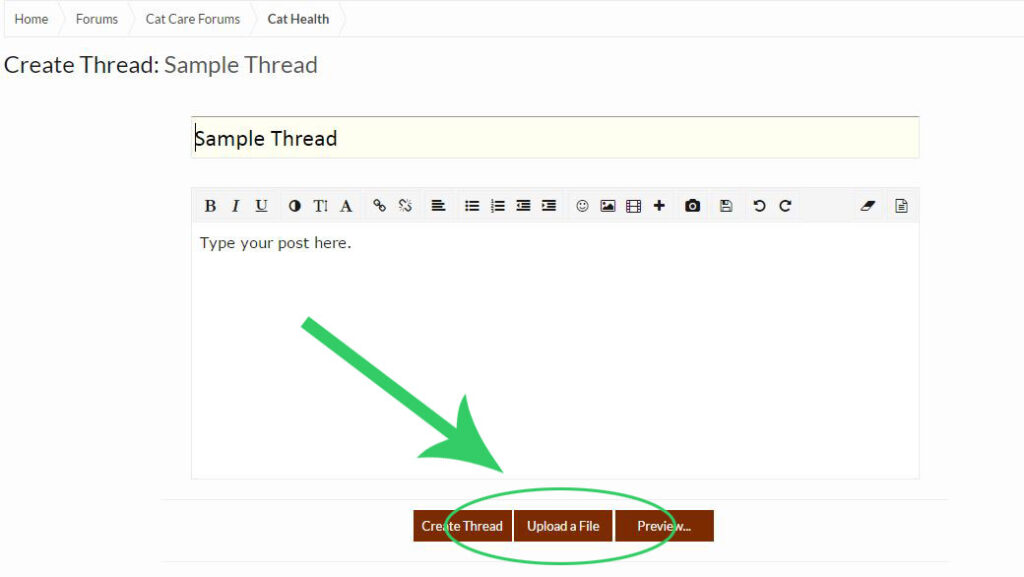
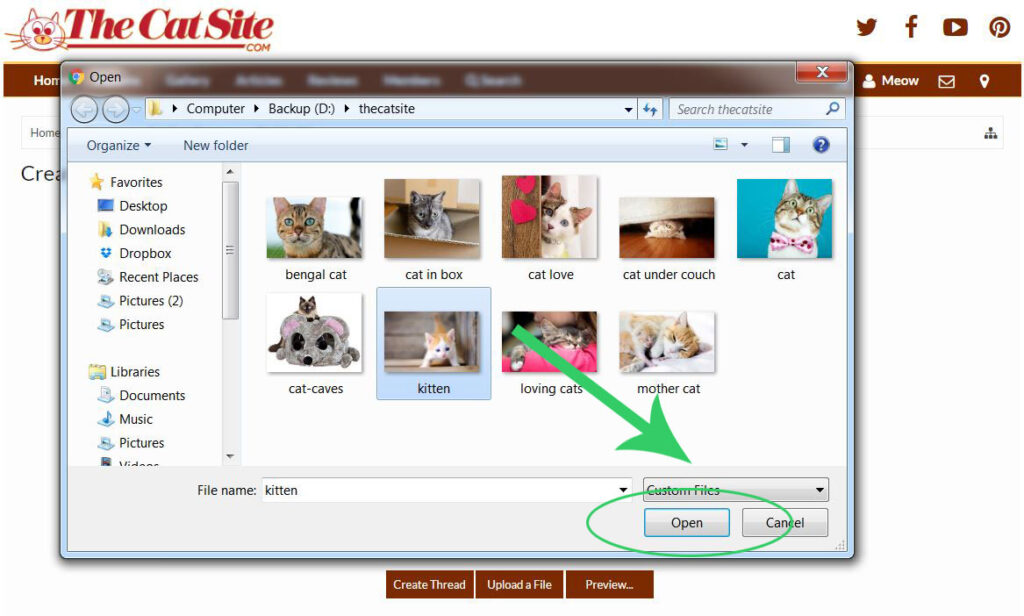
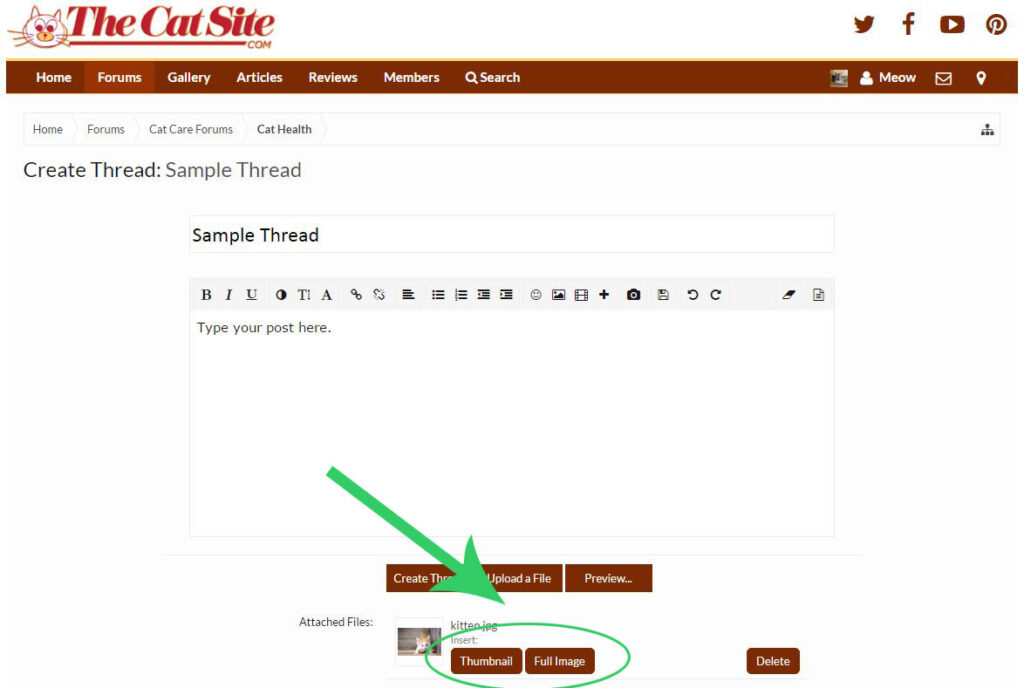
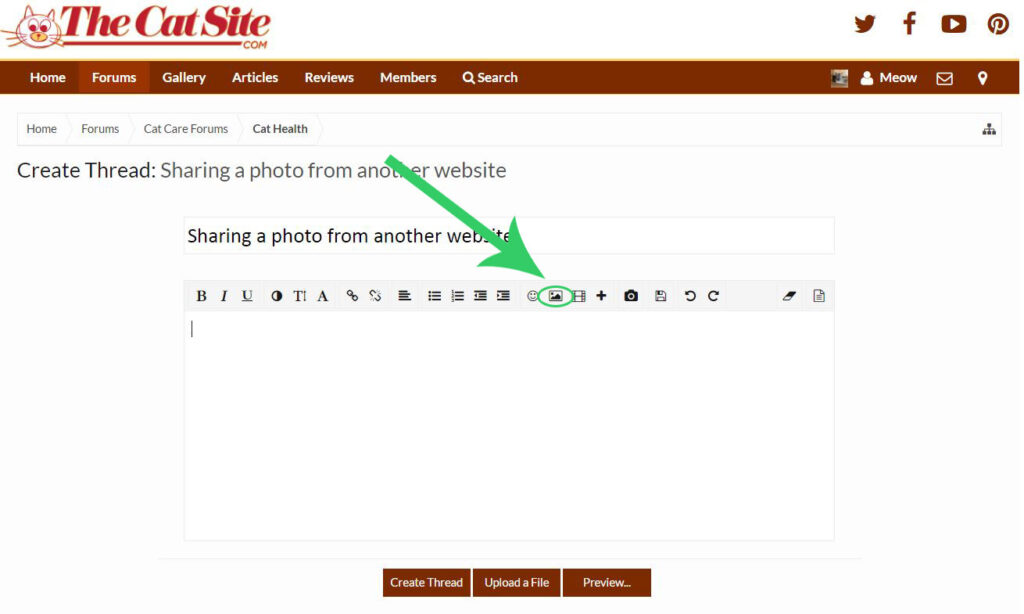

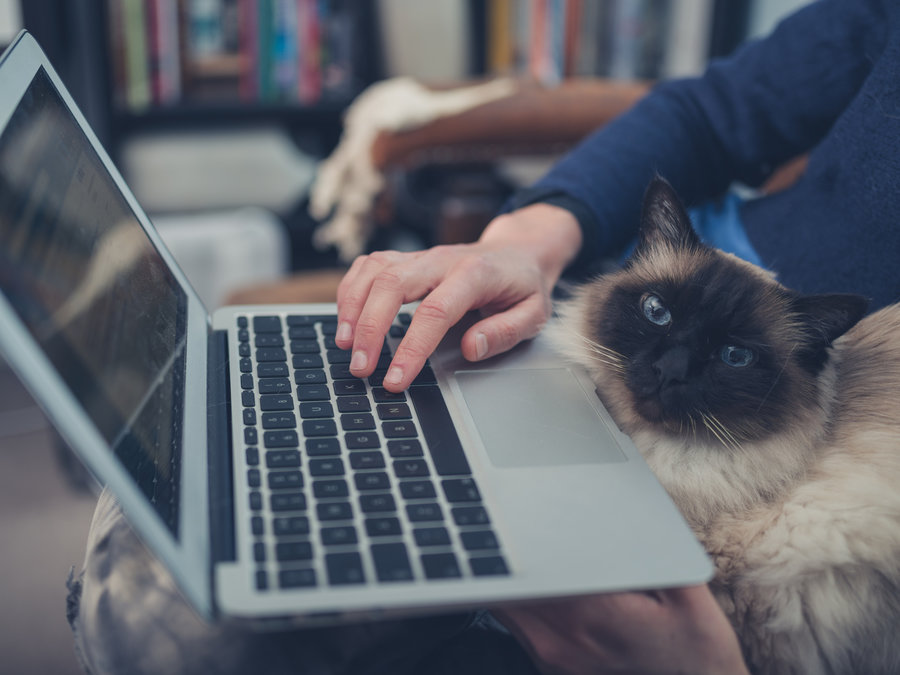


3 comments on “How To Add A Picture To Your Forum Post”